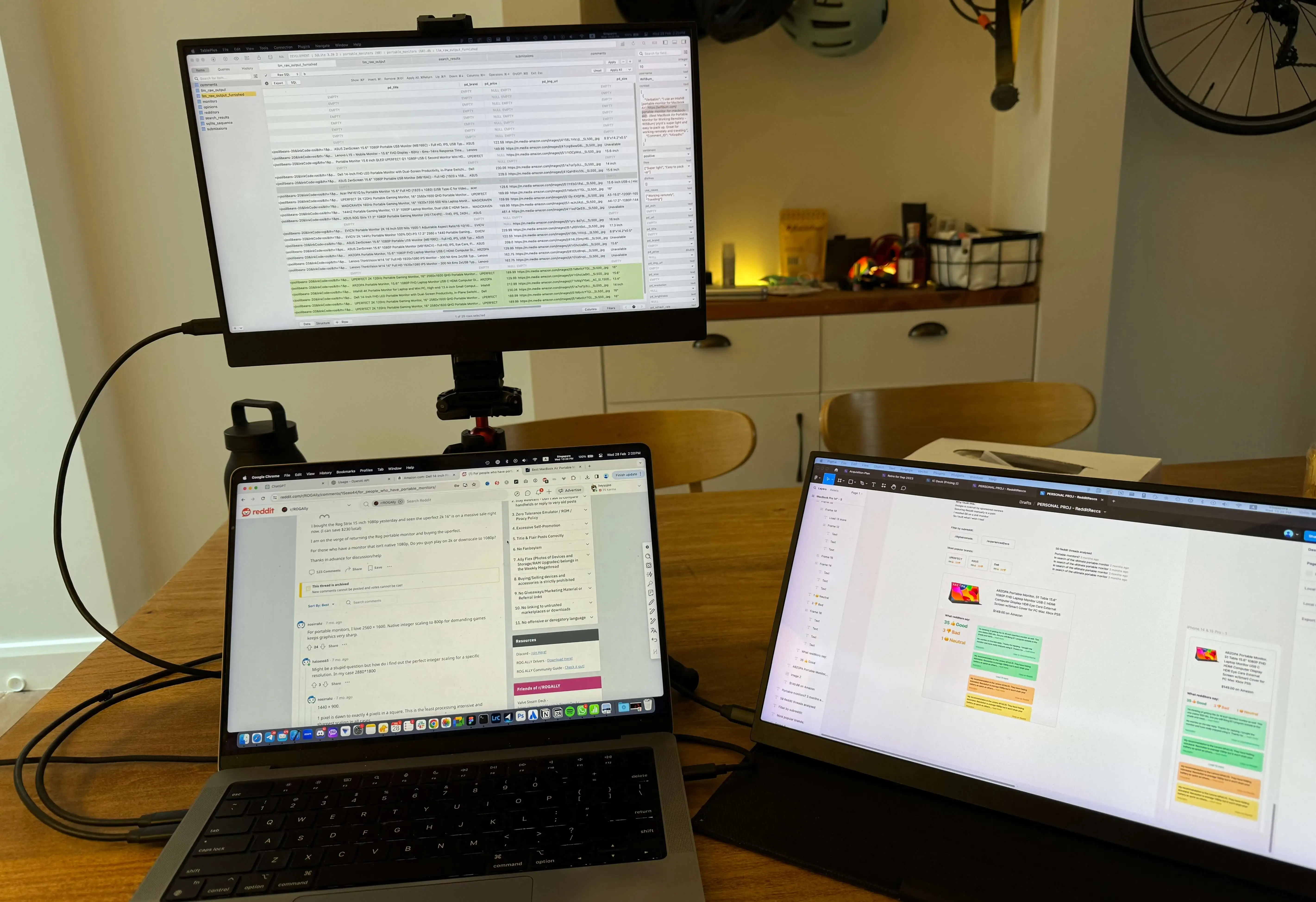Overwhelmed by the options out there?
Unsure what resolution to get, which specs to pay attention to, which brands were trustworthy?
I was there once and even made some costly mistakes. This guide aims to help you avoid those mistakes so that you won’t waste money on a portable monitor that isn’t right for you.
This is not one of those “best portable monitor to buy in 2024” bullshit listicles. It is a guide on how to navigate the information overload to choose the best monitor for your needs.
What will you use it for?
Is it mainly for work? What type of work? Where will you be working? Will you be gaming with it? What type of games? Will you have to carry it around often? Or will it usually be left in the living room?
DO NOT GLOSS OVER THIS STEP.
This is how you know what spec to pay attention to, and what to ignore.
A monitor that is perfect for one person might be bad for another.
For example, high refresh rate is critical for gamers playing first-person-shooters (laggy screens bog you down), but does not matter at all if you’re a developer using it to code.
Note: This guide focuses on work and productivity usage scenarios
Example of how I personally assessed what specs I needed:
-
I travel a lot as a digital nomad, so I need:
- Good portability - Screen size: max 16 inch, single usb-c setup
- Bright enough to work from anywhere - Nits: 400-500
-
I do a lot of coding, web dev, and spreadsheet work, so I need:
- Good screen estate - Screen size: min. 15.6 inch
- Higher resolution for crisp text rendering - Resolution: 2k preferred
- Decent color accuracy so I know what my users see - 100% sRGB preferred
-
Specs that didn’t matter:
- Refresh rate (I don’t game much)
- Touch screen (personally never liked it with laptops)
- Battery (I’m always plugged in)
- Speakers (I always use my macbook’s speakers)
What Specs to Consider?
Screen size
TLDR recommendation:
Often on the move (e.g. digital nomads, work from cafes)
- ✒️ Browsing, writing: 13 - 15.6 inch
- 🧑💻 Spreadsheets, coding, design, video editing: 15 - 16 inch
Mainly using it at home (e.g. outside study room)
- ✒️ Browsing, writing: 14 - 18 inch
- 🧑💻 Spreadsheets, coding, design, video editing: 16 - 18 inch
Screen size is the first thing you should consider because it has the most practical implications.
Most portable monitors are 13 inch to 17 inch. Choosing the right size is mainly about making the right tradeoff between:
- How much screen estate you need
- How portable you need it to be
1. How much screen estate do you need?
This depends on what you’re doing and what you’re used to.
If you’re doing simple web browsing or writing, a small screen size will probably suffice. If you’re working with spreadsheets or coding or video editing, you’ll want more screen estate.
I recommend trying a few screen sizes (borrow your friends’ laptops or go to a laptop store) to get a sense of the minimum size you are comfortable with for your use case.
2. How portable do you need it to be?
The larger the screen size, the clunkier it will be.
I find anything larger than 16.5 inch fairly cumbersome. It may also not fit in your bag.
But if it’s going to be used at home most of the time, then you’re free to get a screen as large as you need it to be.
Resolution
TLDR recommendation:
Text-heavy work (e.g. devs, entrepreneurs, marketers)
- For 15 - 16 inch screen sizes
- FHD is usually good enough for most people
- I personally go for 2k for crisper macbook-like text (less strain on eyes)
- 4k is an overkill for displays under 16 inch IMO
- For >16 inch screen sizes
- Go for 2k. Text start getting blurry on FHD above 16 inch
Visual-heavy work (e.g. graphic design, video-editing)
- Go for 2k on a larger screen
- Got for 4k if the content you create demands it
Most portable monitors come in either FHD (1920x1080 pixels), 2k (~2560x1440 pixels) or 4k (~3840x2160).
The higher the resolution for the same screen size, the sharper the display will be. Sharpness is especially important if you will be reading a lot of text, because blurry text makes your eyes tired.
But the larger your screen size, the higher the resolution needed to maintain the same sharpness.
You can compare the blurriness of the text with the various combination of screen size and resolution:

Warning: MacOS issue with 2k and 4k displays:
Note that some 2k and 4k displays may not work well with Macs out of the box.
When you have a high resolution in a relatively small screen size, by default all your user interface elements (cursor, icons, default text etc) becomes very small. This is because more pixels are packed into a smaller screen so everything gets compressed.
MacOS has a way built-in way to scale the text and UI elements while preserving the sharpness of your high resolution display. Sometimes that works perfectly. If you find that the icons and texts are too small, I’d suggest playing around with your resolution settings.
Unfortunately, sometimes that doesn’t work. When that happens, you won’t be able to enlarge your text and UI without making everything blurry. Here’s one such case. Super annoying.
Workaround for resolution scaling issues
There is an app that can help you deal with the issue called BetterDisplay.
Unfortunately it is not free. It costs 15 USD. There is a 14 day free trial for you to test if it indeed works.
Install the app with the instructions here: https://github.com/waydabber/BetterDisplay/wiki/Fully-scalable-HiDPI-desktop
After installing, follow the instructions here: https://github.com/waydabber/BetterDisplay/wiki/Fully-scalable-HiDPI-desktop
In case you’re wondering, I’m not affiliated with BetterDisplay. Unfortuantely for me I was one of those with this issue.
I actually spent a few hours researching for free tools (like SwitchResX and EasyRes) but they all didn’t work.
Really sucked that I had to pay more to get my portable monitor to work. But on the bright side its only a one-off payment and the team is constantly maintaining and updating the app.
Brightness
TLDR recommendation:
⛅️ For general use cases:
- I recommend a listed brightness of MINIMUM 350 nits
- 300 nits might be ok if you don’t work in a very well lit environment (I’d say most nice cafes are considered well lit). I’d double check the reviews for comments about brightness. But personally I’d avoid them to be safe.
☀️ If you’ll be often be in brightly lit environments:
- I recommend 400-500 nits
- This is what I personally always go for because I like my screens bright and vibrant and I like the option of working in a nice cafe
This is probably the most overlooked but important spec.
I personally overlooked this and regretted big time.
When shopping for a regular desktop monitor, brightness is not something you’d typically pay much attention to because most monitors (even a random cheap one on Amazon) are bright enough.
However, that is not the case for portable monitors. I know that because I bought a random cheap one off Amazon and it was miserably dim.
If your monitor is too dim, everything takes a hit. Text becomes harder to read, colors look washed out, everything just sucks. So pay attention to the brightness spec.
Brightness is measured in “nits” or “cd/m2”. It can be hard to find sometimes - use “ctrl F” to search for “nits” or “cd/m2”.
Some additional notes:
- If the brightness spec cannot be found, I would not even consider the monitor. That’s usually a red flag that its so dim they don’t even dare to list it
- Sometimes the brightness spec is not listed on Amazon, but is listed on the brand’s official site. Try googling the brand and model name / specs
- I say listed because the measured brightness is usually less than advertised
- Some monitors may have lower brightness if connected via a single cable only (and not powered by an external source), so look out for that. I’d read the reviews to check how much brightness will be lost with a single cable setup (usually its only about 80-90% though)
Refresh rate
TLDR recommendation:
🧑💻 Work and productivity
- 60hz is the most common, which is fine for most
👾 Gamers
- 120hz and above (note that some may advertise as 120hz but need to be powered by an external source to achieve that refresh rate)
- If you’re mainly playing puzzle games with little motion, then 60hz may be enough
Refresh rate affects how smooth animations are. It shouldn’t matter much unless you play games with a lot of motion involved (e.g. first person shooters).
Color accuracy
TLDR recommendation:
🧑💻 General work (browsing, emails, documents)
- 72% sRGB is probably good enough
💻 Front-end dev, general visual work
- 90-100% sRGB so that you can visualise what your users see accurately
🎨 Hardcore visual work (e.g. graphic design, photography, video editing)
- 100% AdobeRGB for precise color reproduction
Most portable monitors are at least 72% sRGB (sometimes listed as “72% color gamut”), which is good enough for most people including myself.
I personally use one that is 100% sRGB because I build products end-to-end and I like to be able to see what most of my users will see.
Also make sure the brightness and viewing angle are good because those also affect color accuracy.
I’d give the reviews a scan to see if anyone says anything bad about the color just to be sure.
Viewing angle
Most monitors’ viewing angles are pretty decent.
I did come across a monitor with very bad viewing angle before though. It was so bad the colors and brightness looked totally different for different parts of the screen, even when I was sitting right in front of it.
To make sure, i’d look for one with at least 178° and read the reviews for any complaints.
Connection and Power
I highly recommend monitors that can be powered with just a single USB-C cable (most of them nowadays can).
It is just so much more convenient to set up. You’ll also have less things to carry and pack.
Sometimes with just a single USB-C connection, you may not be able to utilise the full brightness or resolution, so be sure to check that and get a sense of how much the reduced performance will be.
Personally, my portable monitor cannot reach 100% brightness with a single USB-C connection. However, the reduced brightness is only about 80-90% which is still pretty good because the max listed brightness is 500 nits.
Bezel thickness
Thin bezels are great because not only does it make the display look sleeker and better, it also means that the actual size of your monitor is smaller.
There’s no straightforward way to compare bezels because not everyone lists the precise bezel thickness.
What I usually do is to simply inspect images and photos from reviewers and avoid the ones that look obviously large.

So many options, how to choose?
Now that you know what specs you need, how do you narrow down which exact monitor to get?
I used to trust those “10 best portable monitors” articles on Google. Unfortunately, these days Google’s SEO has been hijacked by many SEO bullshit content written by people with zero experience in the subject matter. And many others seem to agree.
I also used to search on YouTube “best portable monitor”. But nowadays the vibes i’m getting is that most of such YouTube videos are sponsored.
My research process
Nowadays, my favourite place to do research is on Reddit. This is what I do:
- Google “portable monitor reddit”
- Take note of which models and brands are frequently recommended
- Dive deeper into those models and brands by searching Reddit to see what issues have been raised
- Evaluate how much those issues matter for my usage scenario
- If it matters a lot, and if it doesn’t seem like those who raised the issues were unlucky, I’ll look for the next most popular one
- Finally, I’ll search the shortlisted models on YouTube.
It’s a pretty tedious process and I know many of my friends who don’t have the patience to go through all that - especially the Reddit analysis part.
That’s why I built a Reddit comments aggregator to help my friends. It collates the positive and negative comments in one place so you don’t need to go hunting multiple threads on Reddit. It also counts which brands and models are most recommended so you can skip straight to going more in-depth into each model.
Let me know if its helpful or not!
Why search YouTube last?
YouTube videos that focus on specific models are great for visually checking if the size, bezel thinness is good enough.
They’re also great for in-depth information and surfacing gotchas (e.g. is there an issue with the stand?). That’s also why I leave them to the last few shortlisted ones because they’re too much information for the start of the research.
Final note: Not all reviews are equal
Some reviews have higher quality or credibility.
Here’s how I approach reading reviews:
Prioritize highly detailed reviews
- Reviews with specific details about the monitor’s performance in specific usage scenarios are not only more insightful, but are also usually more likely to be authentic.
- Short reviews that don’t substantiate their praise or criticism weigh less for me
Consider the reviewer’s background
- Not every review will be relevant to how I plan to use the monitor. I prioritize reviews from users who do similar work and have similar needs as me over more general reviews.
- The reviewer’s background can provide useful context about their expectations and experience level. For example, if a professional video editor complains about a monitor’s color accuracy, I may not be too hung up on it becasue professional level color accuracy is not that critical for me.
Hope these tips help you in finding the right monitor.
Happy shopping!